How to send the funds to the cause
The Teaming Managers are in charge of transferring the funds from the Teaming Group to the cause‘s account via a Web form.
In order to send the funds raised in Teaming, follow the steps below:
- Log in to your Teaming account (in case you are not logged in yet), by clicking here.
- You will need to fill in the email and password defined for your Teaming account.
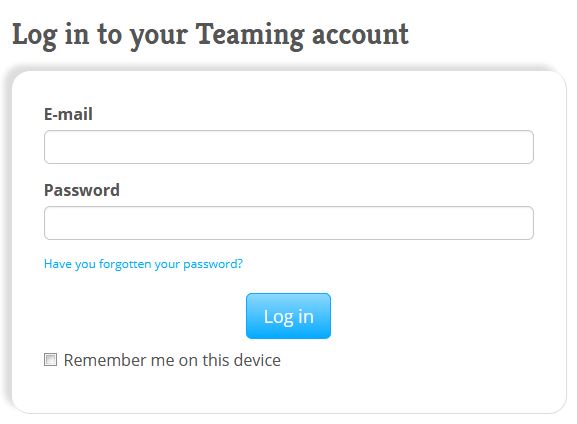
If you forgot your password, click here and set up a new one.
3. Once you’re logged in, you will see a section with the “Groups I lead”. Among the options available to you, click on the button “Send the funds”.
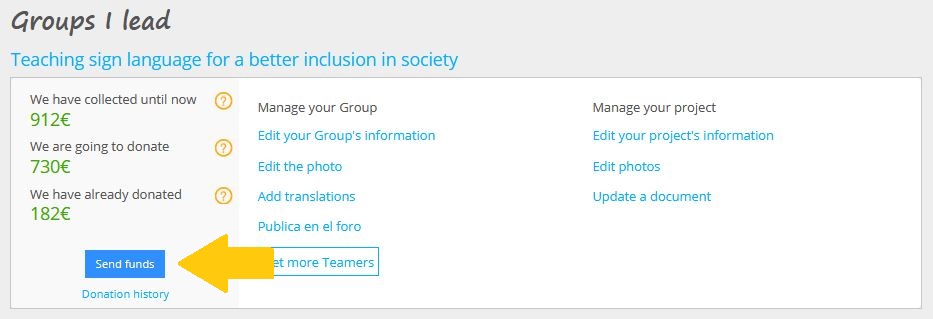
- Once done, you will need to fill in the following information:
- Explain the exact beneficiary of the funds – if you have already filled in this information, you will be redirected automatically to step 5-.
In this section, you will need to state the exact use of the funds. If the Group was set up to help a child, you would specify there: details about their therapies for instance.
If you have not filled this information in the past, a message such as the one below will be displayed: “You haven’t posted a project yet”.
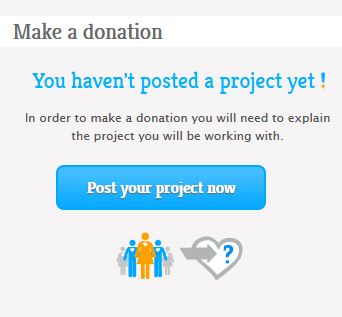
If this is your case, click on the button “Publish now” and follow the steps. Once the project is published, click once again on “Send the funds”.
- You are redirected to a transfer form in which you will have to fill in the following data:
- Bank account where the funds will be sent (in IBAN format) and account holder of said account. If you transfer to a Spanish account you will also need to enter the identification document of the bank account holder. If case of a transfer to a Spanish charity, you will need to fill in the CIF number.
Warning: if you are a registered NGO, you will be requested to fill in an account under the name of said NGO, we will not validate a transfer to a personal account as a transparency and anti-fraud measure. If you have not yet created such an account, you will need to create it before transferring the funds.
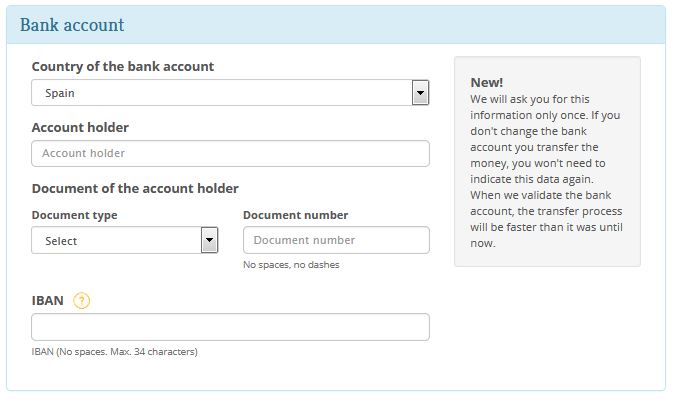
- You will also be requested to attach the following two documents: a document issued by your bank with your bank account details, and a scan of the ID card of the Teaming Manager.
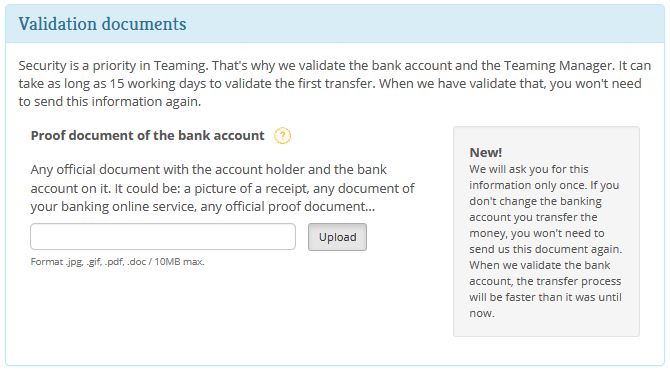
If you have doubts regarding the documents to attach, please read this post for further help.
- Once you have filled in all the fields, you can click on “Send donation”. The Teaming team will review your transfer reques and if everything is in order, the funds will be send to the account you specified.
Other ways to access this form
- From the Teaming Group page (provided you are logged in to your Teaming account).
- From your Teaming profile (provided you are logged in to your Teaming account).
Things to take into account:
- Any amount collected on the first of the month cannot be transferred until the 25th of the same month. The reason for thios is that during this timeframe, some payment orders might be returned (98 % of orders are fulfilled but some aren’t). If you have amounts saved up from previous months that have not yet been transferred, you can transfer them at any point.
- Transfer management can last between 3 to 15 working days for first time requests. If everything is in order, the review is usually quicker. However, if we need to study a case in more details, the review can take a little while longer.
- This account validation process only happens once, you will not have to go through it again each time you wish to transfer the funds. If you have send the funds once already and the beneficiary account is the same, once you click on “Send the funds”, a summary of the transfer data – amount and prevalidated account-. If the account has not changed, you will only need to click on “Send donation”.
- The funds are not transferred automatically, they are transferred if and when you request them on the dedicated Teaming page following the transfer request process.
- In case your transfer could not be validated straight away, you will receive an email with details regarding the reasons and actions needed on your part for us to validate it. You can also find these details by visiting the transfer section by clicking again on the “Send the funds” option on your Group page.
- You will not be able to transfer part of the amount collected. The amount to be transferred cannot be edited, the full amount available is transferred when you request the transfer.
 Español
Español Italiano
Italiano Français
Français Deutsch
Deutsch